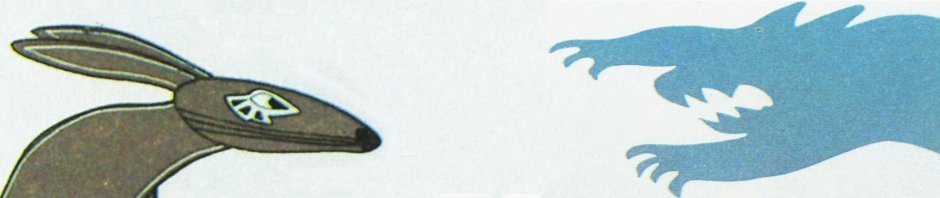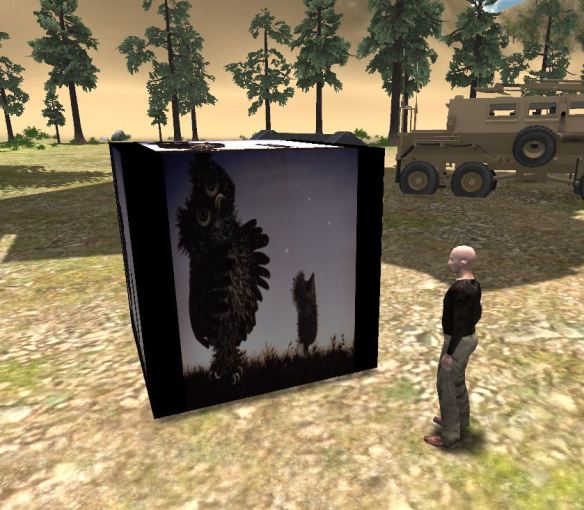I’m working with John Bourne on a new academic journal.
I’m working with John Bourne on a new academic journal.
It’s called the International Journal on Innovations in Online Education (IJIOE) and will be published by Begell House. The Aim and Scope of the Journal is provided below.
The journal will be organized into subtopic areas called “Streams,” with each Stream consisting of a collection of articles published quarterly. The content of each stream will range from short news items to longer in-depth articles and reviews. All published articles will allow for active commentary by readers and all the other stream editors.
Here’s a list of all current Streams:
- Nursing Innovations
- Online Laboratories
- GIS Online Innovations
- Analytics
- ePortfolios and Prior Learning
- Immersive Online Education (my stream)
- StoryTelling for Online Education
- Startups in Online Education
- Industry On-line Education
- Competency-based Education
I’m on the Advisory Board for the journal, and I’m also the Stream Editor for Immersive Online Education.
My Stream will focus on innovative online learning environments that immerse students perceptually (3d simulations, VR, AR, etc.) as well as provide opportunities for collaborative learning (leveraging multiuser virtual worlds, social media tools, etc.).
I’m currently looking for interested authors who would like to contribute. Your article can be about your own work, a review of interesting developments in the field, or anything innovative you’d like to discuss. Suggestions about others who might want to write articles for the journal would be welcomed.
Please email me directly at john.e.lester@gmail.com if you’re interested or have any questions.
Take care,
-John “Pathfinder” Lester
Aim and Scope of the Journal
The aim of IJIOE is to provide the field of online higher education with quality knowledge about what is going on in important areas of the field, with a specific emphasis on what is new and likely to affect the field. IJIOE has a focus on Science, Technology, Engineering and Mathematics (STEM) online education, including related fields such as healthcare. IJIOE is the purveyor of “WISDOM” about the field, providing short articles, discussions with author experts and reviews of methods for moving the field forward in selected areas.
The scope of IJIOE includes all of online higher education, but has a loose focus on STEM (Science, Technology, Engineering and Mathematics) and healthcare. Articles are managed by “stream editors,” experts in specific streams of interests within this scope, including disciplines within the above content areas. From time to time, streams will be started that are thought to influence the major streams.